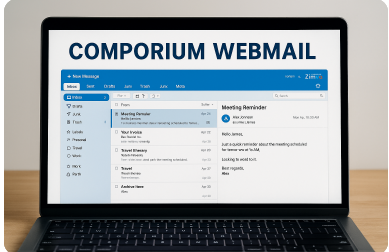1. Introduction to Comporium Webmail
Comporium Webmail is the official email platform offered by Comporium Communications, a regional telecommunications provider known for its internet, phone, and television services. Designed with convenience and security in mind, Comporium Webmail serves both residential and business users, allowing them to manage emails efficiently through a modern web interface.
The email system is powered by Zimbra, a leading communication and collaboration suite. This gives users access to a wide range of features such as email, contacts, calendar, tasks, and cloud storage—all integrated into a single dashboard. With support for mobile and desktop devices, Comporium Webmail ensures that users stay connected wherever they go.
2. Accessing Comporium Webmail
To begin using Comporium Webmail, users must navigate to the official webmail portal by entering webmail.comporium.net into their browser. This link leads to a secure login page where users must enter their full Comporium email address and password.
Once logged in, users have the option to choose between two interface styles:
- Modern Web App – Offers a sleek, interactive UI with drag-and-drop support and real-time syncing.
- Classic HTML Version – Best suited for slower internet connections or older web browsers.
For new users, it’s recommended to start with the Modern interface to take advantage of the full feature set. You can always switch between views depending on your preferences and internet speed.
3. Navigating the User Interface
The Comporium Webmail dashboard is user-friendly, presenting all primary email functions in a neatly organized layout. After logging in, you’ll see folders on the left-hand side such as Inbox, Sent, Drafts, Trash, and Junk. The center pane displays the list of emails, while the right side shows message previews.
To compose a new message, simply click the “New Message” button. Users can add multiple recipients, attach files, and set email priorities. The search bar at the top helps in locating specific messages quickly by filtering emails based on keywords, dates, or senders.
The built-in address book allows you to store and organize contacts, making future communication faster. Contacts can be grouped or tagged for easy retrieval, especially helpful for business users managing multiple clients.
4. Organizing Your Inbox
Keeping your inbox organized is essential, especially if you receive a high volume of emails. Comporium Webmail offers several tools to streamline email management:
- Custom Folders: Users can create folders for categories like work, family, or billing.
- Email Filters: Automatically sort incoming emails into specific folders based on sender, subject, or keywords.
- Tags & Labels: Apply colored tags to messages for visual categorization.
- Archiving: Move old or less important emails out of your inbox without deleting them.
Here’s a quick overview in tabular format:
| Feature | Description |
|---|---|
| Custom Folders | Helps segment emails into different categories |
| Filters | Automates sorting based on rules |
| Tags | Color-coded markers to highlight messages |
| Archiving | Clears inbox while preserving older emails |
Using these features regularly ensures that your inbox stays clean, efficient, and easy to navigate.
5. Advanced Features and Tools
Beyond basic email functions, Comporium Webmail offers several advanced tools that enhance productivity:
- Calendar: Schedule appointments, set reminders, and send event invitations.
- Briefcase: A cloud-based file storage area where users can upload, share, and manage documents.
- Tasks: Create and monitor to-do lists for personal or professional goals.
- Email Signatures: Customize your signature with contact details, logos, or disclaimers.
- Auto-Responders: Automatically reply to incoming messages when you’re away or unavailable.
These tools are especially valuable for small business owners or remote workers looking to manage their workflow more effectively from a single platform.
6. Security and Privacy Measures
Comporium Webmail takes user privacy and data security seriously. Here are key safety features included:
- Two-Factor Authentication (2FA): Adds an extra layer of login security.
- Spam Protection: Filters out unwanted or malicious emails automatically.
- Antivirus Scanning: Protects against infected attachments or links.
- Block/Allow Lists: Users can manually block or whitelist specific senders.
To enhance your own security, it’s recommended to use strong passwords and update them regularly. Avoid clicking on suspicious links, and always verify email senders before responding to unknown requests.
7. Synchronizing with Other Devices and Clients
Comporium Webmail is compatible with most major email clients and mobile apps. This makes it easy to access your messages from anywhere.
To configure your email on desktop or mobile apps, you’ll need the following settings:
| Setting Type | Server | Port | Encryption |
|---|---|---|---|
| IMAP | imap.comporium.net | 993 | SSL |
| POP3 | pop.comporium.net | 995 | SSL |
| SMTP | smtp.comporium.net | 587 | TLS |
You can also synchronize contacts and calendars using CalDAV and CardDAV protocols, ensuring a unified experience across all your devices.
8. Troubleshooting Common Issues
Even with a user-friendly platform, occasional problems may occur. Here are some common issues and solutions:
- Can’t Log In: Double-check your username and password. If needed, use the “Forgot Password” option on the login page.
- Email Not Sending/Receiving: Check your internet connection and email settings.
- Inbox Full: Comporium imposes storage limits. Delete old emails or archive them to free up space.
- Attachment Errors: Make sure the file size does not exceed the upload limit, typically around 25MB.
If problems persist, the Comporium support team is available to help via their website or customer service hotline.
9. Customization and Personalization
You can personalize your Comporium Webmail experience in several ways:
- Change the visual theme (light or dark modes)
- Adjust the message preview layout
- Set email notifications (sound, pop-up, or both)
- Modify time zone and preferred language
- Add personal or professional email signatures
These customization options make the email environment more comfortable and aligned with your workflow.
10. Integration with Other Comporium Services
Comporium Webmail isn’t just an isolated email service—it’s part of a broader ecosystem. When paired with Comporium’s internet, phone, or TV services, users can receive service alerts, promotional emails, and billing notifications right in their inbox.
From your webmail dashboard, you can also access other account features such as:
- Bill Payment and History
- Service Outage Alerts
- Promotional Offers
- Customer Support Chat
This level of integration enhances the overall customer experience by consolidating services into a single access point.
11. Tips and Best Practices
Here are a few expert recommendations for optimizing your use of Comporium Webmail:
- Regularly clear out spam and trash folders to conserve storage.
- Use keyboard shortcuts for faster navigation.
- Schedule weekly time for inbox clean-up.
- Keep your software and browsers up to date.
- Frequently check your filters to ensure important emails aren’t missed.
Adopting these habits will keep your account running smoothly and securely.
12. Customer Support and Resources
If you ever need help with Comporium Webmail, the company offers multiple support channels:
- Online Help Center – Contains FAQs, video tutorials, and step-by-step guides.
- Live Chat Support – Available on Comporium’s main website.
- Phone Support – Reach out to technical support for urgent issues.
- Community Forums – Browse or ask questions for user-generated help.
Related Articles
Wayne Skrawer Cartoon Book: A Complete Guide to Its Stories, Characters, and Legacy
RPDJAFUD: The Future of Digital Privacy, Data Protection, and Automation Explained
Smart Game Booster Pro v5.3.0.670 Key – Unlock Peak PC Gaming Performance
SN 503930563070 Ashley Chair Review: Complete Guide to Style, Comfort & Value